Jobs
To create a new job you just need to add a new .js file to src/jobs directory.
The filename of a job is used to schedule, queue and process a job throughout the system. So please use common sense when naming them.
Example
Create a new job:
touch src/jobs/catzAPI.js
Add the following to src/jobs/catzAPI.js:
// Here we use request to collect fake data from an API, but
// you can use whatever you need
import request from 'request-promise-native';
// Define our options for request
const options = {
uri: 'https://jsonplaceholder.typicode.com/users',
json: true,
};
// Define and export when or how often you want to the job to run. See: https://crontab.guru
export const interval = '* * * * *';
// Define and export the function to perform
export const perform = async () => {
// Await for our request, in this care a promise, to resolve
const response = await request(options);
// Return an array of values. You can update many widgets from one job if you want
return [
{
// Name of widget to update. Assigned on dashboard creation.
target: 'MyCatWidget',
data: {
// Value to be passed to widget state
value: response.length,
},
},
];
};
When you next start the server, the above job will run every minute and try and update the MyCatWidget widget.
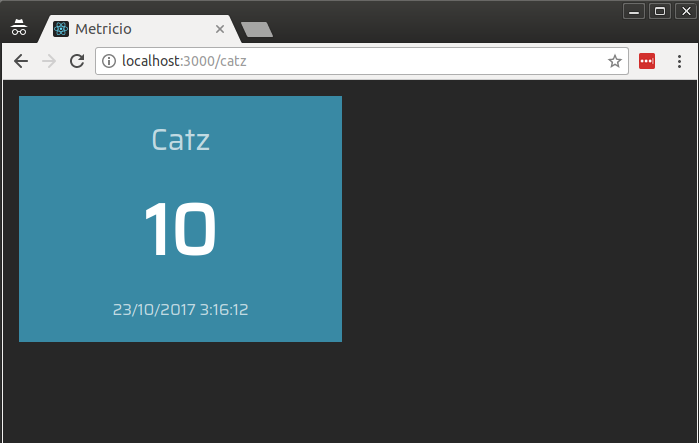
Each widget has a specific payload. The example above is a job to be consumed by the number widget. So only has a value data entry. It’s important to note that if you are using a custom widget then the whole data object is passed to the widgets state.